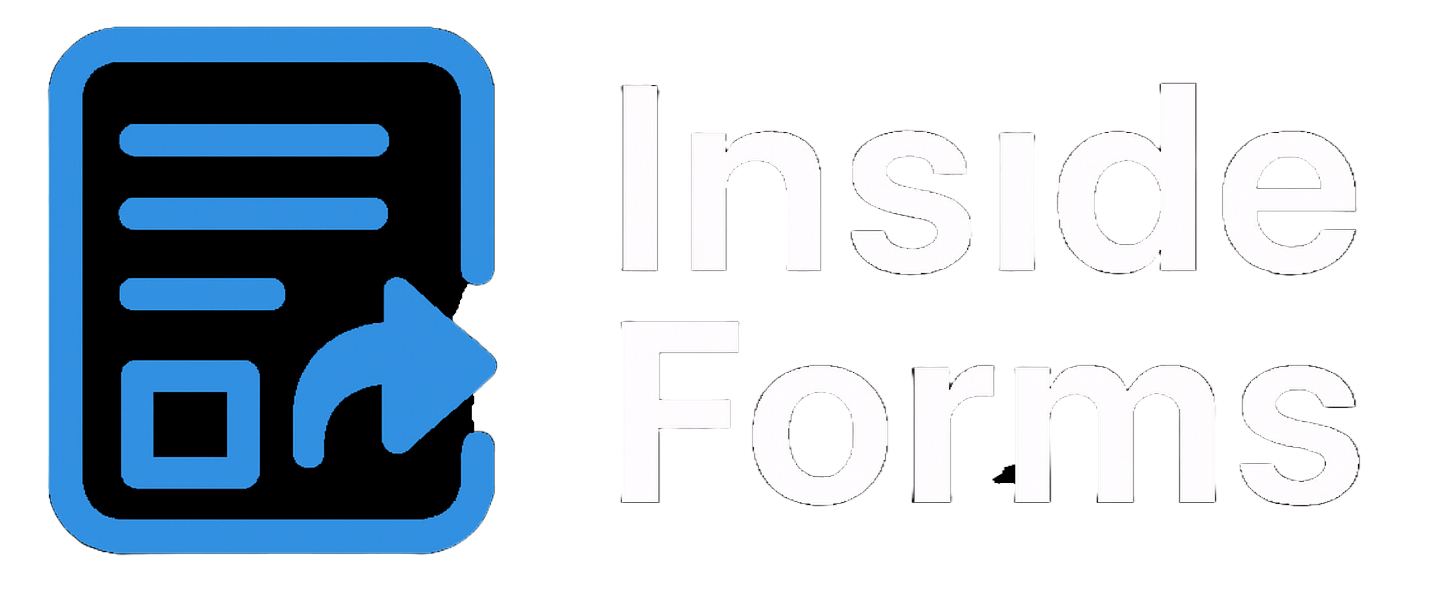Help Center
Everything you need to know about using Inside Forms
🚀 Getting Started
Welcome to Inside Forms! Follow this comprehensive guide to get your internal forms up and running quickly:
Step 1: Connect Your CRM
Link your HubSpot or other CRM to sync form data automatically
Before you can create forms, you need to establish a connection with your CRM system:
- Navigate to the Integrations section in your dashboard
- Click "Connect" next to HubSpot (other CRMs coming soon)
- You'll be redirected to authorize Inside Forms to access your CRM
- Once connected, you'll see a green "Connected" status
💡 Tip: Make sure you have admin permissions in your CRM for the smoothest integration experience.
Step 2: Create Your First Form
Use our drag-and-drop builder to create powerful internal forms
Now it's time to build your first internal form:
- Go to the Forms section in your dashboard
- Click the "Create New Form" button
- Give your form a descriptive name (e.g., "Customer Onboarding Checklist")
- Use the drag-and-drop builder to add fields:
- Text inputs for names, notes, and descriptions
- Dropdowns for status selections
- Checkboxes for yes/no questions
- Date pickers for deadlines and appointments
- And many more field types!
- Map each form field to the corresponding CRM property
- Configure form settings like submission messages and notifications
- Save your form when you're satisfied with the design
💡 Tip: Start simple with just a few fields, then expand your form as you get comfortable with the builder.
Step 3: Streamline Your Processes
From there you can start using this and other internal forms you create to kick off your own internal processes
Once your form is created, your team can start using it to streamline workflows:
- Share the form with your internal team members
- Team members can fill out forms directly within CRM records (contacts, companies, deals)
- Form submissions automatically update the CRM record
- Use the updated data to trigger automated workflows in your CRM
- Create additional forms for different processes (sales qualification, customer onboarding, support tickets, etc.)
💡 Tip: Consider creating forms for repetitive tasks your team does manually - this is where Inside Forms shines!
Step 4: Track Submissions
Monitor form submissions, see which internal users are submitting which forms and for which records
Keep track of your team's activity and ensure nothing falls through the cracks:
- Visit the Submissions section to view all form submissions
- Use filters to find specific submissions:
- Filter by form name
- Filter by date range
- Filter by the user who submitted
- Search by content within submissions
- View submission details to see exactly what was filled out
Next Steps
Once you're comfortable with the basics, consider these advanced features:
- Conditional Logic: Show/hide fields based on user responses
- Team Training: Ensure your team knows how to use the forms effectively
✨ Key Features
Form Builder
- Drag-and-drop interface - Easy to use, no coding required
- Field types - Text, email, phone, dropdown, checkbox, radio, date, and more
- Conditional logic - Show/hide fields based on user responses
CRM Integration
- Automatic sync - Form submissions create/update CRM records instantly
- Field mapping - Map form fields to CRM properties
- Pre-fill forms - Auto-populate fields for known contacts
- Custom properties - Support for all standard and custom CRM fields
Analytics & Reporting
- Submission tracking - Monitor form performance in real-time
- Filter Data - filter your past submissions based upon different pieces of data
🔧 Troubleshooting
Submissions Not Syncing to CRM
If submissions aren't appearing in your CRM:
- Verify your CRM integration is still connected
- Check field mappings are correctly configured
- Review submission logs in the dashboard for errors
Authentication Issues
If you're having trouble logging in:
- Use the "Forgot Password" link to reset your password
- Ensure you're using the correct email address
- Clear your browser cookies and try again
- Try using a different browser or incognito mode
💬 Contact Support
Can't find what you're looking for? Our support team is here to help!
Email Support
Send us an email at support@insideforms.com
We typically respond within 24 hours during business days.
When contacting support, please include:
- Your account email address
- Form name or ID (if applicable)
- Description of the issue
- Any error messages you're seeing
- Steps to reproduce the problem
Request A Feature
We're constantly improving Inside Forms based on your feedback. Have a feature request? Email us at support@insideforms.com